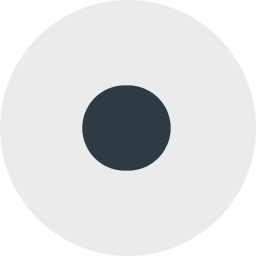How to optimize location planning for wind turbines
Running site feasibility analysis at scale
In this tutorial, you'll learn how to conduct wind farm site feasibility analysis at scale. This will include assessing terrain, demographics and infrastructure to understand which locations in West Virginia & Virginia are best suited for a wind farm.
While this tutorial focuses on wind farm sites, you can adapt this methodology to conduct site feasibility analysis for... just about anything!
Check out this webinar for an overview of this tutorial:
You will need...
USA H3 Spatial Features data, which can be accessed via the CARTO Data Warehouse.
Powerline data, sourced from the Homeland Infrastructure Foundation and loaded into your data warehouse (you can also use the CARTO Data Warehouse).
US state boundaries, which you can access directly via the CARTO Data Warehouse or subscribe to in the Spatial Data Catalog.
We'll also be leveraging OpenStreetMap data for major highways and protected areas which you can subscribe to from the Google Data Marketplace here with a Google BigQuery account. More information on accessing this data can be found in step 1.
Step 1: Accessing OpenStreetMap data
For this analysis, we first need to access highway and protected area (see definition here) data, which we will source from OpenStreetMap - a fantastic global free database often dubbed “Wikipedia for maps.” While the crowdsourced nature of this dataset means quality and consistency can vary, major highways and protected areas are typically accurate due to their significance.
You can access this data for free from the Google BigQuery OpenStreetMap public dataset by modifying the below code, either in your BigQuery console, CARTO Builder SQL console or a Custom SQL Select component in Workflows.. This code extracts protected areas which intersect our study area (the five named states in the first CTE) and are >=0.73km² in size. Why? This is the average area of a H3 cell at resolution 8, which is the geographic support system we’ll be using for this analysis (keep reading for more information).
To access major highways, you can modify this code by replacing the boundary key with "highway" and change the final WHERE statement to WHERE ST_CONTAINS(aoi.geom, geoms.geom) AND geoms.highway IN ('motorway', 'motorway_link', 'trunk', 'trunk_link').
You can read our full guide to working with the BigQuery OpenStreetMap dataset here.
Step 2: Filtering out unsuitable areas
With all of our data collated, we first should filter our support geography (H3 Spatial Features) to only suitable locations. For the purposes of this tutorial, that is:
Must be within 25 miles of a >=400KV powerline.
Must be within 15 miles of a motorway or trunk level highway.
Must not intersect a large protected area (please note Native American lands are not included as many Native American communities are reported to be pro wind farm developments).
To achieve this, follow these steps:
In the CARTO Workspace, create a new workflow and select the connection where you have the relevant tables saved.
Drag all four tables (H3 Spatial Features, power lines, major highways and protected areas) onto the canvas. We've created a copy of the Spatial Features dataset limited to our study area, but this step is optional.
Connect the Spatial Features table to a H3 Center component which will transform each cell into a point geometry.
Connect the power lines and major highways to an ST Buffer component each, and set the buffer distance 15 miles for both components.
Next, use two consecutive Spatial Filter components to filter the H3 Centers to those which intersect each buffer (see below).
At this stage, you are likely to have many duplicates where multiple buffers overlap. Remove these by using a Group by component and set the group colum to H3, and select H3_geo as an aggregation column with the type "any" to retain the geometry data.
In the final step for this section, add a final Spatial Filter, selecting the results of Group by as the top (source) input, and the bottom as the protected (filter) input.
The bottom output of this is all of the features which do not match this criteria; every H3 cell which is within 15 miles of a major highway or a major power line but is not within a large protected area. Add another Group by component here (Group by: H3, Aggregate: H3 (any)) to remove duplicates.
These are our areas where a wind farm is feasible - now let's see where it's optimal!
Step 3: Optimal locations for a wind farm
In this section, we'll be ranking the feasible locations based on where has optimal conditions for a wind farm. For this example, we are looking for locations with high wind speed and a small local population. We'll be extending the above workflow as follows:
First, we want to connect the wind speed and population data to the H3 grid we just created. Connect the output of the final Group by component from step 2 to the bottom input of a Join component. Connect the original Spatial Features source to the top input of the Join. Ensure the join columns are set to the H3 index column, and set the join type to right.
Now, add a Create Column component and connect this to the output of the previous step. Call this field avg_wind and use
AVG(wind_jan, wind_feb... wind_dec)to calculate the average annual wind speed.Now we'll use the Normalize component so we can use these two different measures together. Connect the first Normalize component to the output of Create Column and select avg_wind as the variable, then repeat this for the Population variable.
Add a final Create Column component. Call the column Index, and set the formula to
avg_wind_norm + (1-population_norm).
And that's it! The result of this Index calculation will be a score out of 2; 2 being the ideal wind farm location, with the highest wind speed but smallest population. Check this out below!
You can learn also about this example by following our publication in the CARTO blog:
Last updated